Key events refer to substantial events or changes in conditions that likely have an impact on the group’s overall efforts. Tracking Key Events helps you record significant events in the life of the initiative. It can be helpful to view these events in a line graph with a date range and look at associations between the events and increased or decreased rates of community changes or other accomplishments. Some examples of key events include: resources, such as grant funding, received or lost; a new partnership; addition or loss of staff; change in leadership).
Note: Key events may affect the initiative either positively or negatively. For instance, completing an action plan may enable more activity, or receiving a grant may enable the group to hire staff who can take action. Or, key events, such as a loss of leadership, may result in a reduced level of accomplishment. Or, a tragedy in the community may mobilize people to take action for the cause.
Key event entries are comprised of three components:
1. The date of the event
2. A brief title for the event (e.g., “New grant received from the city”)
3. A description of the event (i.e., who did what with what result) (e.g., “The city provided a grant of $xx to enable the organization to hire staff to provide xx services.”)
Date of the event: This should be the date the event occurred and should be documented after the event has occurred.
Title: Titles should briefly describe the nature of the event. These titles will display on the graph when key events are displayed.
Describing Key Events: Key event descriptions should include major details to understand the event, including how it relates to the work, how it might change the group’s work, and who was involved or affected by the event.
Some Examples:
– Resources, such as grant funding, received or lost
– A new partnership
– A loss or transition in leadership
– Hiring new or additional staff
– A tragedy in the community that mobilizes people around a cause
– Onset of a disaster or emergency (e.g., start of pandemic)

Creating Key Events
- You can create a Key Event that is linked to an Accomplishment, or create a standalone Key Event. Both will appear in your Key Events listing and on the Timeline on the Dashboard.
Creating Key Events linked to an Accomplishment
- Click Edit on an existing Accomplishment (under View Accomplishments), or create a new Accomplishment first and click Save.
- Click Key Event in the upper right of the Accomplishment:
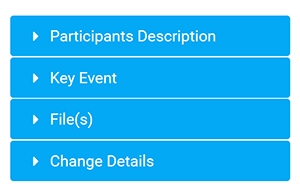
- Fill out appropriate fields. Event Date and Title will display on a graph, but also include a Description of the event.
- Click Save to save the Key Event.
- Click Save and Close to save changes to the Accomplishment.
Creating standalone Key Events without being linked to an Accomplishment
- Click Key Events in the left navigation bar of your CCB.
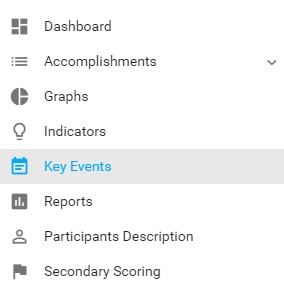
- Click + New at the top of the Key Events listing.
- Fill out appropriate fields. Event Date and Title will display on a graph, but also include a Description of the event.
- Click Save.
Exporting Key Events
- Click Key Events in the left navigation bar.
- Click the Export button.
