Community Check Box (CCB)
Welcome to the Community Check Box (CCB), a web-based recording, measurement, and reporting tool for your community work. The CCB helps practitioners document their work, including bringing about community and systems change (defined as new or modified programs, policies, or practices related to the group’s goals). The CCB also helps practitioners share their change efforts and success stories with funders and other stakeholders. More fundamentally, the CCB serves as a tool to help communities better understand and improve their efforts for change.
The CCB helps community and research partners to answer important questions such as:
- What are we accomplishing?
- Are we bringing about changes in communities and systems?
- What factors or processes enhance our change efforts?
- How are community/system changes contributing to improvement in community-level outcomes?
The CCB includes supports for:
- Documenting changes in communities and systems (e.g., new or modified programs and policies related to the effort)
- Analyzing the distribution of changes (e.g., by goal addressed)
- Uncovering factors associated with increases/ decreases in the rate of change
- Tracking changes in Community-level Indicators (e.g., rates of childhood immunizations)
- Online and print graphs about the initiative and its impact
- Online generation of customizable PDF reports that can easily be created for stakeholders
Features of the CCB:
- Integrated resources for evaluation, technical support, and co-learning
- Customized measures and analyses for documentation and feedback
- Same system can meet the evaluation needs of multiple audiences
- Promotes community participation and direct access to their evaluation information
- Allows for instant feedback and real-time graphs
- Information on accomplishments can be used to secure resources and assure accountability
- Encourages participatory evaluation and co-learning among partners
Field types available in the CCB:
- Text (line, box, dropdown, checkbox, multiselect, and lookup) – 125 total.
- Numerical (whole or decimal) – 100 total.
- Date – 85 total.
- Tri-Toggle (yes/no) – 17 total.
- Yes/no questions can be created as text/dropdowns as well, with “yes” and “no” as the options.
- Predefined (such as Code, Description, Frequency, etc.)
Accessing your CCB
When you are ready to begin using the CCB, sign in at www.myctb.org. Select the name of your CCB, initiative, or site collection from the list of green buttons, or enter the name in the Quick Search box, then click the link. You will be prompted to sign in using the email address you provided in advance with an active Microsoft account. If you do not currently have Microsoft 365 associated with your email address, you can create a basic free Microsoft account, which takes about two minutes. Instructions for creating a Microsoft account can be found here.
What can I do in the CCB?
Now that you are logged in, you have quite a few choices. Here is an example of the dashboard and an explanation of some of the parts.
- Navigation bar on left with color circle above that will open and close the navigation bar window. Click on any link to go directly to that section of the CCB.
- Three live graphs across the top that give you a quick view of your progress. They will display Accomplishments by a featured Code of your choosing, total Accomplishments during the past year (365 days), and total Accomplishments in the past 30 days.
- Buttons to Enter Data or View Data and buttons to access Graphs and Reports.
- The last five Recent Accomplishments.
- A live graph showing your Accomplishment Progress.
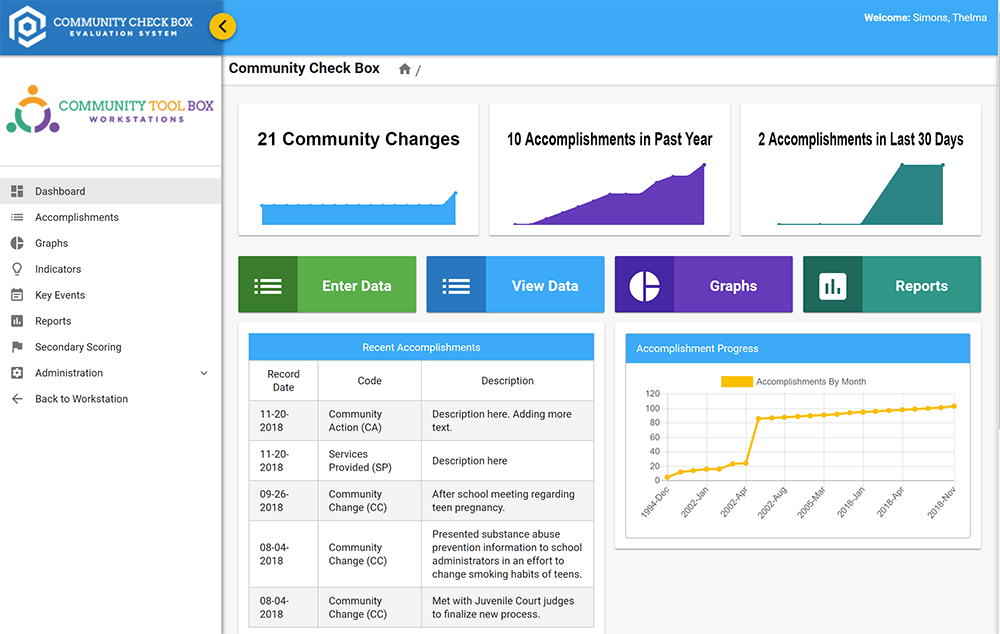
What’s Next?
- Go back to the main CCB Member Help page to see a menu of information about the CCB.
- Access recorded training session to help you become familiar with the options available in the CCB.
- Try out your new CCB!
